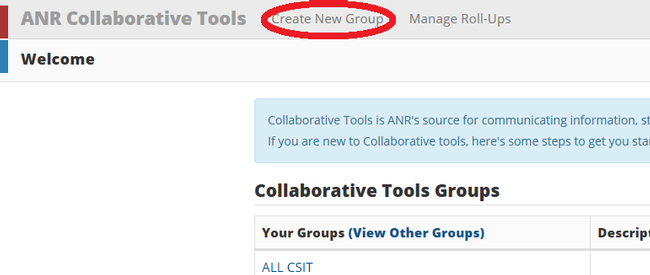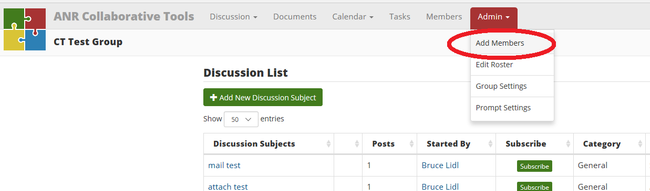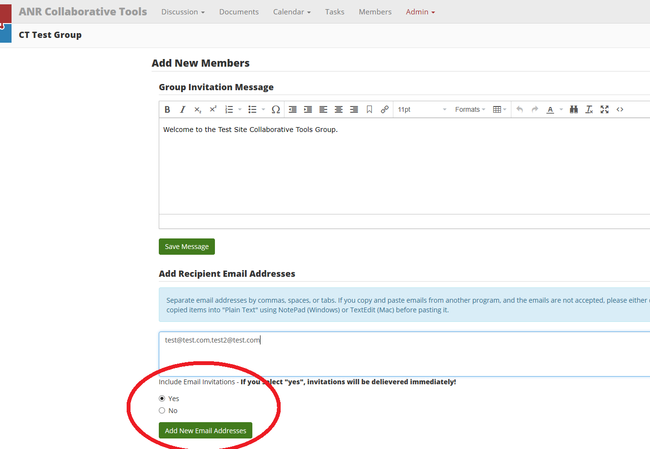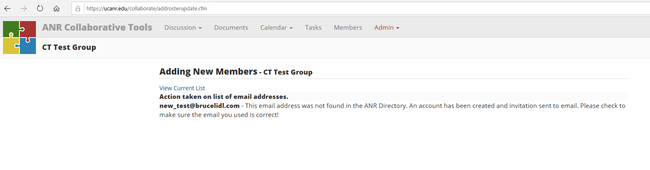Collaborative Tools
Admin Guide for Collaborative Tools
Collaborative Tools is an ongoing project of UC ANR Communication Services. It allows members to communicate easily via messages and documents and also retain these discussions online.
Note! If you are a Master Gardener, 4H volunteer or not employed by ANR, you will not be able to create new discussion groups. Contact your group owner or program coordinator about setting up another group on the system!
If you are new to Collaborative tools, here are some steps to get you started.
- Starting a New Group - Click "Create New Group" in the navigation menu. Fill out the form and your group will be immediately created.
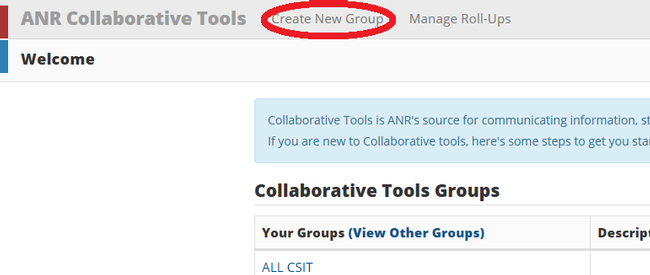
- Adding Group Members - Once your group is created, click on "Admin – Add Members" from within the group to add new members. Be sure to add members before creating any discussions. Collaborative Tools does not send alerts retroactively.
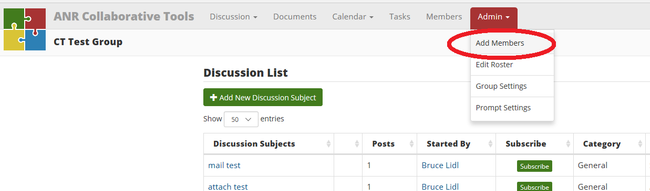
When adding members, enter email addresses (separated by commas) and click “Yes” to make sure they are notified and receive the necessary account setup email message.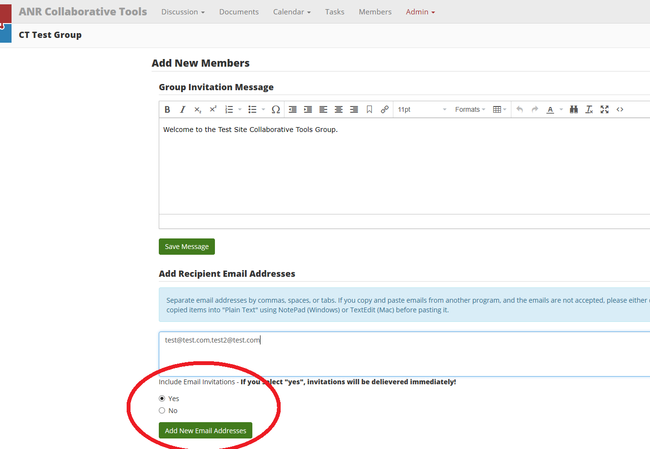
Users will not be “verified” until they have actively created a password for their account.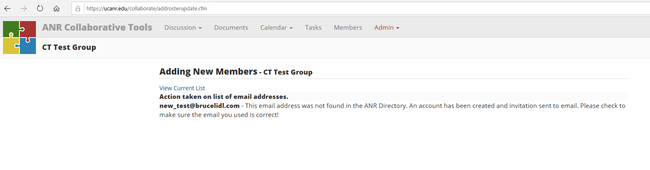
To complete their registration, users must successfully log in using our automatic “Change Password” function. - Editing Your Profile - Click profile on the top right to add/change your name, email, photo and other profile information.
- Adding a New Discussion or Message - Once in your group, click "Add New Subject" to create a brand new discussion in the group. You can also enter an existing discussion and click "Add to Discussion" to add your message.
SPECIAL NOTES: Collaborative Tools is a private system, meaning only the people invited to join will have access. Also, keep in mind that once you add someone to your roster, they will have access to all of the messages and documents in the group!
If you have any comments about or need assistance with the system, please use IT Help.